Step-by-Step Instructions for Updating Your Router Firmware
Introduction:
Router firmware plays a crucial role in maintaining the performance, security, and functionality of your home network. Regularly updating your router firmware ensures that you have access to the latest features and security enhancements. In this step-by-step guide, we will walk you through the process of updating your router firmware, ensuring a smooth and secure internet experience. Whether you're using a router from Optimum, Xfinity, ATT Fiber, or any other provider, these instructions apply to most routers available in the market.
Before we dive into the steps, it's worth mentioning that CTVPromo, a leading provider of cable TV and internet services, offers a range of routers compatible with their services. By visiting the CTVPromo website, you can explore the routers they offer, ensuring you have a reliable and up-to-date device to Secure your internet connection.
Step 1: Identify your Router Model
The first step is to identify your router model. Locate the brand and model information, typically found on a label on the back or bottom of the router. This information will be necessary when downloading the appropriate firmware update.
Step 2: Access the Router's Web Interface
Using a computer or mobile device connected to your home network, open a web browser. In the address bar, enter the default IP address for your router, which is often "192.168.1.1" or "192.168.0.1". Press Enter to access the router's web interface.
Step 3: Enter Login Credentials
Once you access the router's web interface, you will be prompted to enter your login credentials. This information is usually provided with the router or can be found in the router's manual. If you have changed the default username and password, enter the updated credentials.
Step 4: Navigate to the Firmware Update Section
After logging in, navigate to the firmware update section. The location and labeling may vary depending on the router's manufacturer and model. Look for options like "Firmware Update," "Software Update," or "Router Administration."
Step 5: Download the Latest Firmware
Visit the manufacturer's website or the support page for your specific router model. Look for the latest firmware update available for download. Ensure that you download the firmware version compatible with your router model.
Step 6: Upload and Install the Firmware
Return to the router's web interface and locate the firmware update section again. Click on the "Browse" or "Choose File" button to select the downloaded firmware file from your computer. Once selected, click "Upload" or "Install" to begin the firmware update process. Avoid interrupting the process or turning off the router until the update is complete.
Step 7: Wait for the Firmware Update to Finish
The router will begin installing the new firmware. The update process may take a few minutes, during which the router may reboot. It's essential to let the process complete without interruption.
Step 8: Confirm Successful Update
After the update is complete, the router will restart. Once it's back online, log in again to the router's web interface to confirm that the firmware update was successful. Check the firmware version displayed to ensure it matches the latest version you downloaded.
Conclusion:
Updating your router firmware is a vital step in maintaining a secure and optimized home network. By following these step-by-step instructions, you can easily update your router firmware, ensuring you have access to the latest features and security enhancements. Remember, CTVPromo offers a range of routers compatible with their cable TV and internet services. Visit their website to explore the options and ensure you have a reliable and up-to-date router to support your internet connection. Additionally, explore customer reviews and feedback on platforms such as Sitejabber, Bark, and ProvenExpert to make informed decisions about your service provider. By keeping your router firmware up to date, you can ensure a secure and efficient home network that meets your connectivity needs.
Related Source:
https://personaljournal.ca/l7yjwzvxo9
https://www.wantedly.com/users/172534575/post_articles/523461
https://ameliataylor12.itch.io/troubleshooting-tips-for-enhancing-cable-tv-phone-and-internet-speed

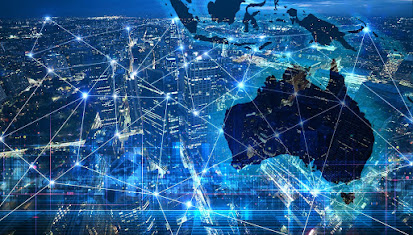
Comments
Post a Comment